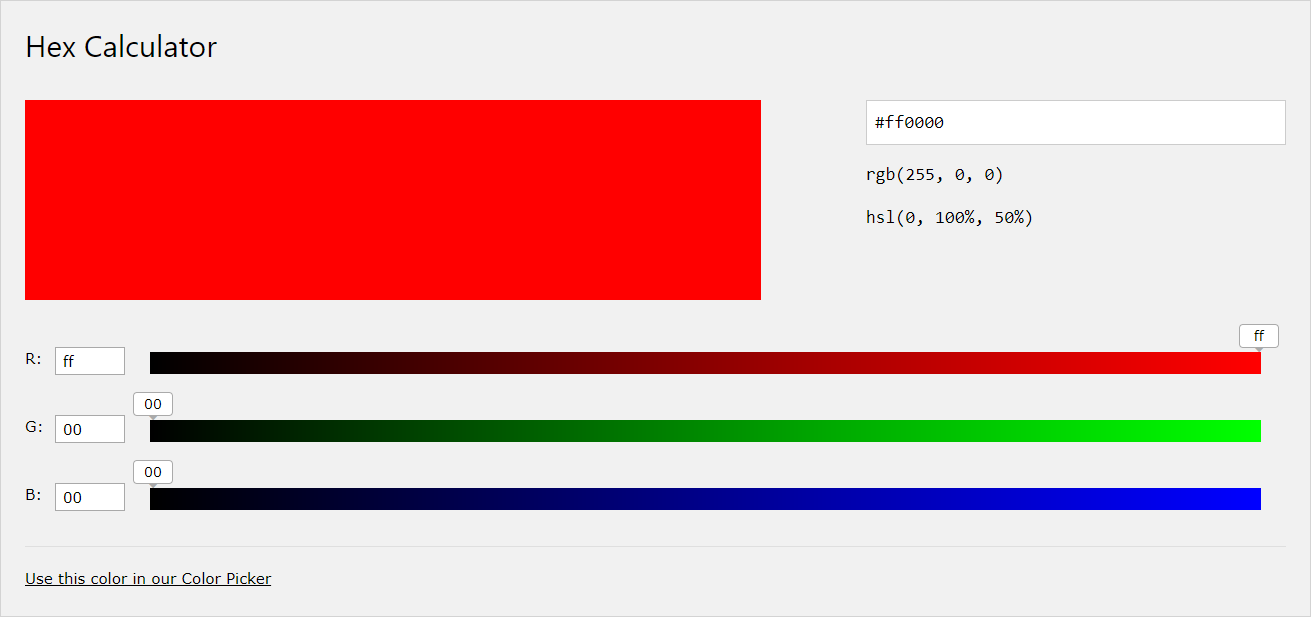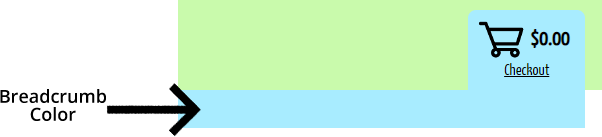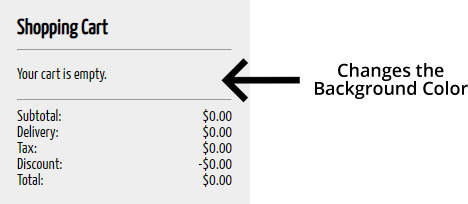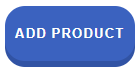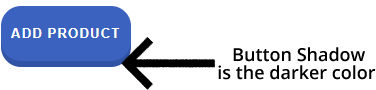Site Template
Overview
Template Settings change the look and feel of the front end. These settings allow you to customize your website with color schemes, layouts, and your business's logo! Many of these settings will be designed for your business, based on your logo, but you can easily edit these settings yourself.
Go to the Site Template page on the dashboard.
Site Template
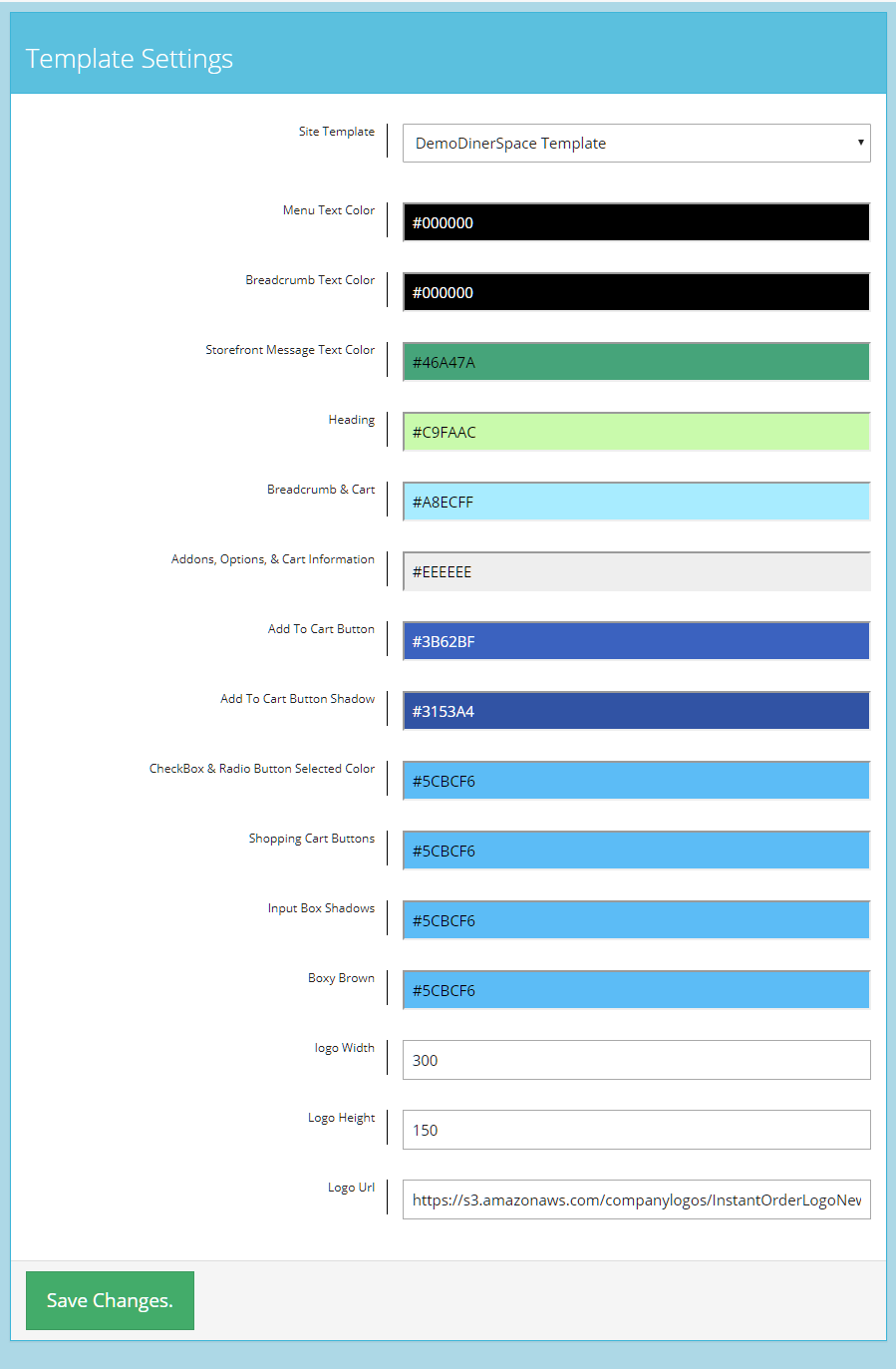
Here you will see all of the customizable visual elements that you can change on your website.
You are able to change the organization of your site by selecting different site templates. This is as simple as selecting a site template in the drop down menu and saving the changes at the bottom of the Template Settings page.
Template Dropdown
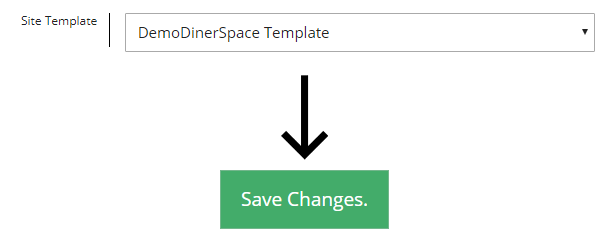
Change Colors
Colors are given specific codes in our system, but simply typing out the name of a color does work. For example if you input “black” as a code the system will recognize this and assign the color to the design element on the front end.
More on Hex Codes
The other option is finding a color wheel app online and using that to easily find a six number code for any color that you can think of. This is what we recommend as it allows you many more color options.
Text Colors
There are three different levels of text that can be edited.
Text Colors
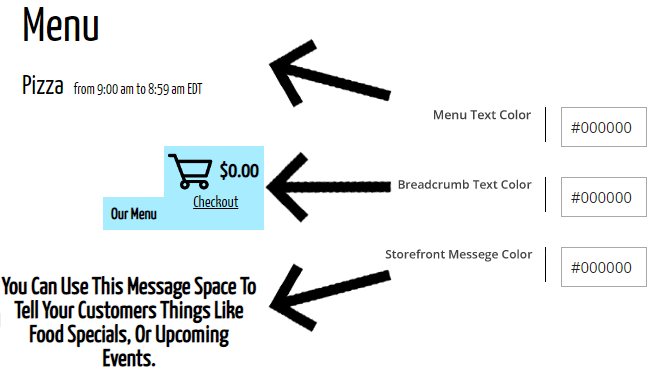
Headings
The header is located at the top of the Front End page. This color can be easily edited by changing the code or by entering a color name. After any edit select Save Changes.
Header Color
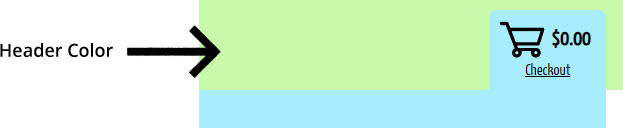
Logo
If you need a logo change or edits made to your logo, please contact support. Your restaurants logo is stored on specific InstantOrder servers and cannot be changed from the backend.